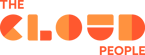The goal of Google's Smart Canvas, which was released last year, is to make collaborative document editing more efficient. Teams now have new options to communicate across Google Docs, Sheets, and Slides with mentions, templates, checklists, and more as they transition to remote and hybrid working arrangements. Google updated Smart Canvas many times earlier this year. Let's look at a few of the features that will streamline collaboration!
Collaborate with Your Team Without the Chaos
Google Workspace's Smart Canvas allows multiple users to work on the same document at the same time. Changes made by one person are immediately visible to others, and users can see who is currently editing the document. This feature makes it easy for teams to work together on a project, regardless of their location.
Optimize Your Time Using Voice Typing Feature
Smart Canvas allows users to format and organize their content using natural language commands. For example, users can say "apply bold" to bold a selected piece of text. This makes it easy to format a document without having to navigate through multiple menus and options.
Manage Tasks Better with Dynamic Timeline in Google Sheets
The timeline view simplifies task management by enabling you to organize your data using various attributes such as owner, category, campaign, or any other relevant aspect. This flexibility allows you to effectively manage marketing campaigns, project milestones, schedules, and cross-team collaborations.
Work Smarter with Smart Chips in Google Docs and Google Sheets
The "@" symbol in Google Docs can be used to mention or tag specific individuals or groups within a document. When you type the "@" symbol followed by a person's name, a smart chip with their contact information will appear, allowing you to quickly and easily add them to a document, comment, or email. Additionally, when you tag someone, they'll receive a notification, which helps to ensure that everyone is aware of any important updates or changes to a document. This feature is particularly useful for collaborative work and team management.
Collaborate Better with Checklists in Google Docs
Checklists in Google Docs are a useful tool for creating and managing lists of tasks or items that need to be completed. You can use them to organize and prioritize tasks, track progress, and ensure that everything is on schedule. In Google Docs, you can create a checklist by using the bullet point symbol or by using the "To-do" option in the toolbar. Once the checklist is created, you can add items to it, check off completed tasks, and even assign tasks to specific individuals.
Enjoy Pageless Viewing in Docs
Google has introduced a feature that eliminates the constraints of traditional page layout in Docs, making the documents behave like a regular web page. This feature allows the text, tables, and lists to automatically adjust to the width of the screen, resulting in a more natural and native view of the document across different devices such as phones, tablets, laptops and more. Additionally, if you need to print the document, you can switch back to a paginated view to see how it will appear on paper.
Improve Team Meeting with Meeting Notes Template
The Meeting Notes template in Google is a pre-designed template that can be used to quickly and easily create a document to record the details of a meeting. This template includes sections for the agenda, attendees, discussion points, and action items. These sections provide a structured format for capturing key information and decisions from the meeting, making it easy to review and follow-up on later.
Catch Up On Long Documents with Auto Summarization Feature
This feature gives you a quick high-level overview of the main points in a document without having to read the entire page upfront. This means Docs will suggest a summary so you can quickly parse the information that matters and prioritize where to focus.