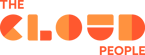Google groups is a Google service used for communication and collaboration within groups of people in an organization, such as project teams, departments or classmates.
Google Workspace administrators can also use Google Groups to configure features and access to services for different groups of users.
Google groups are not shared mailboxes, meaning that they are not set up as user accounts where you login with a username and password. They rather work like email distribution lists. When an email is sent to a Google Group, a copy of that email is sent individually to all users inside that particular Group. [1]
Using Google Groups
Google groups can first and foremost be used for communicating using a single email address.
Because you can use a single email address to reach everyone at once, it’s easy to send announcements via emails, calendar invitations, and share documents with your entire team, instead of sharing with each person individually.
So, if someone in your Organization contacts you asking to forward them emails sent to an X email address, what they really mean is that they want to become members of a mailing group.
Collaborative inbox
After creating a group, group owners and managers (including admins) can use the Google Groups app to make the group a Collaborative Inbox. Here, members with permissions can assign conversations to each other, then track the status of a response.
Although this is not a replacement for a more dedicated ticketing system, it works well on a smaller scale, before such a system becomes necessary for an organization.
Dynamic Groups
Apart from regular groups, Google Workspace admins can create dynamic groups. Dynamic groups can be defined by querying custom user attributes and can also be defined based on users’ membership in Organizational Units (OUs).
Admins can define memberships using a variety of conditions, such as a users’:
- Country
- Domain
- Department
- Language and more.
Group roles
Each group has 3 default roles that can be assigned to members [2] .
Owner: Members with the owner role have all permissions for a group. Only owners can delete a group, make another group member an owner and change another owner’s settings
Manager: These users can do everything that owners can do apart from the points mentioned above. Both manager and owners can change a group’s settings. They can also add or limit members’ permissions.
Member: By default, group members have basic permissions, like viewing and posting to conversations and viewing group members.
In the new Google Groups release, custom roles can also be created, with different permissions than the default types on who can manage members and who can modify custom roles.
Also, groups can have direct or/and indirect members, based on whether a member belongs directly to a group or to another group nested inside that group.
Membership settings
So, what happens when you are a member of a group that receives a ton of emails on a daily basis? By default, these emails are going to end up in your inbox and potentially create clutter.
In order to manage message delivery, you can choose one of the following subscription options [3]:
- Each email—Messages are sent individually as they’re posted to the group.
- Digest—Up to 25 complete messages are combined into single emails and sent daily.
- Abridged—Summaries of up to 150 messages are combined into single emails and sent daily.
- No email—Messages from the group are not sent. When this subscription option is on for a member of a group, that user can check messages sent to the email address of the group at their own convenience on groups.google.com. They can also reply to the conversations from the web UI.
A group member can change their own subscription to a group on Google Groups UI as shown in the picture below.
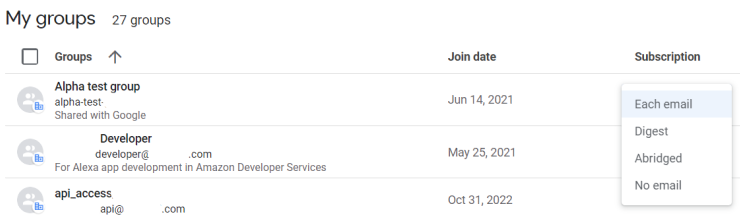
Access settings
For a group, the following can be set:
- Who can post, view conversations and members, contact group owners or manage members
- Who can join the group
- If the group can have external members.
Here is an example of a custom access set for a group.
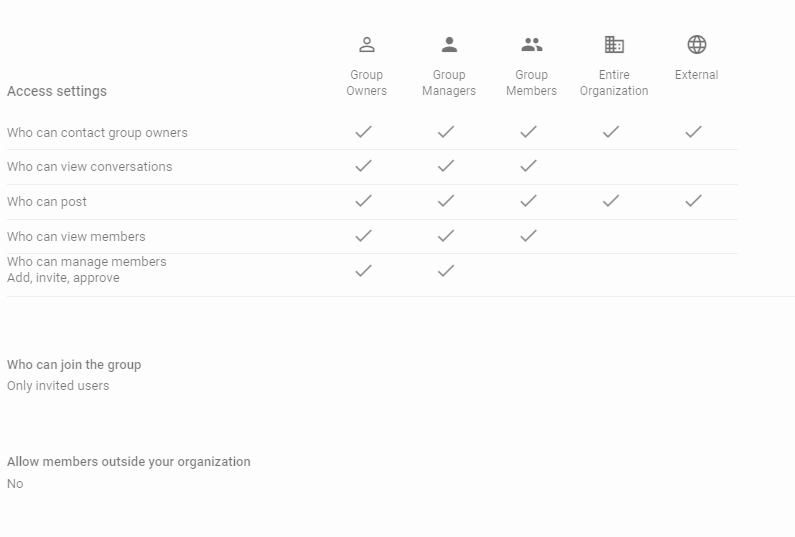
The above settings can be typical for a group that can be contacted outside the organization. For groups used only internally, contacting and posting externally is usually turned off.
Want to learn more?
Google Groups are available to businesses as part of Google Workspace.
If you want to learn more about Google Workspace and its pricing plans, we would gladly help you and give you more guidance on your journey with it.